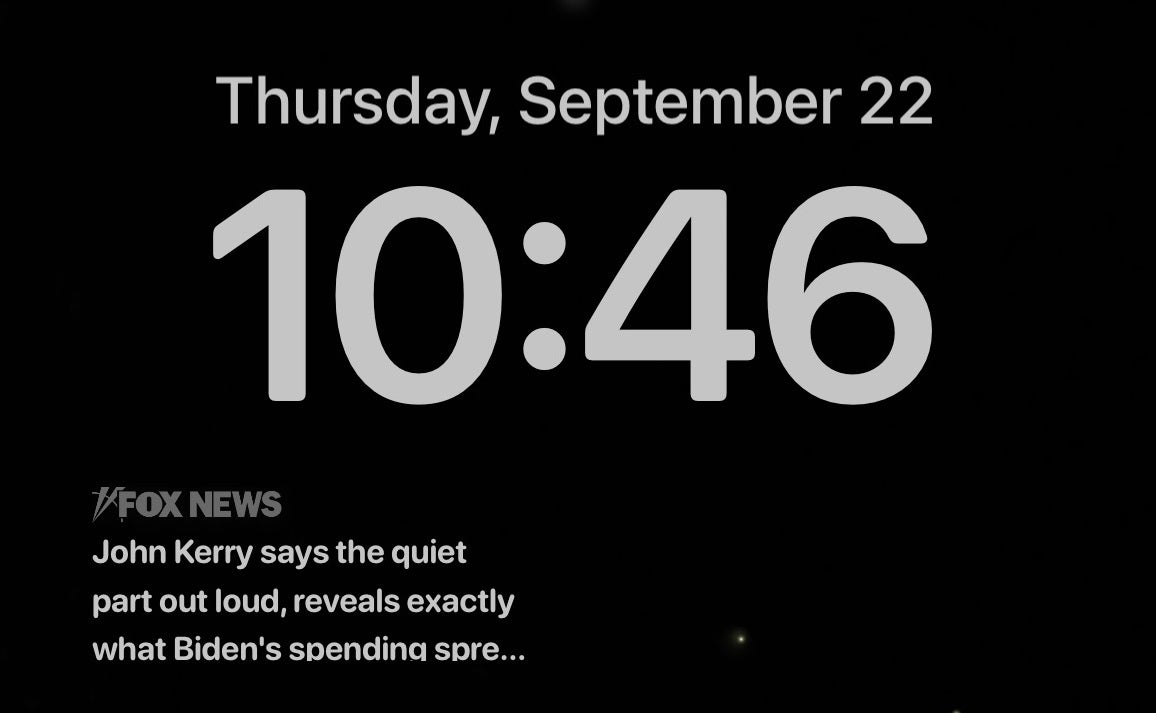There’s a new hack or scam around every corner. The sad thing is, you likely won’t realize someone has wormed their way into your digital life until it’s too late.
If a virus is to blame, there are red flags. Tap or click for eight signs your computer has been hacked, starting with a big giveaway: It’s running hot.
Sometimes the culprit is closer to home. Worried someone has been snooping on your computer? Here are the clues.
Then there are your online accounts. I’ll walk you through how to check for any devices and people using them that shouldn’t be there.
See what’s connected to your Google account
Think about all that your Google account can open the door to: Your emails, your contacts, your location history, your searches, your photos … That’s just scratching the surface.
Be proactive and check Google’s devices page before you notice warning signs.
- Go to google.com/devices. You’ll need to sign in if you aren’t already.
- You’ll see a list of devices you’re currently signed in or have been in the last 28 days.
You might see the same device multiple times, and that’s normal. Don’t worry if you see several instances of one operating system or your iPhone listed repeatedly. You can click each one to see which browser was used. That might be a tip-off someone else has logged in — you see Firefox, for example, but you always use Safari.
If you see a device or location that seems suspicious, click it, then choose “Don’t recognize something?” Google will sign this device out remotely. After that, change your password just in case someone has it.
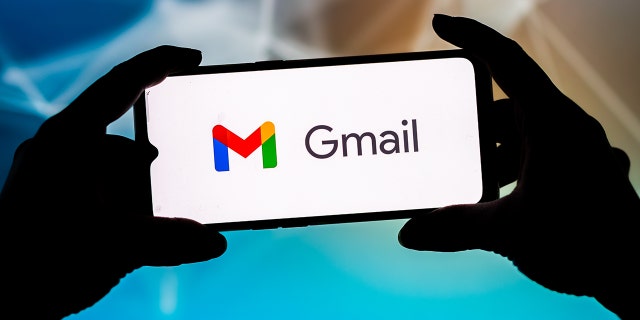
Keep others from snooping on your Gmail.
( Mateusz Slodkowski/SOPA Images/LightRocket via Getty Images)
PRIVACY FIX: How to remove your address and phone number from Google search results
Check devices logged into Facebook
I get more emails than you’d believe about people who lost access to their Facebook account. Sometimes it’s a forgotten password, but I’m willing to bet a hacker is to blame.
Here’s how to see the devices logged into your Facebook account. It’s easiest to do this from a computer.
- Sign in, then click on the down arrow in the top right corner.
- Click on Settings & privacy > Settings.
- Finally, click on Security and Login.
- You’ll see a section called Where you’re logged in. It shows the two most recent devices and their approximate login locations. Click the See More option for a broader view.
Carefully review each entry and look for locations you’ve never been to or devices you don’t own. Pro tip: Use a VPN? That may be reflected in your last locations. Check to see what city your VPN is connecting through before you panic.
You can click on the three dots next to a device from this page to select “Not You?” or “Log out.” The first option will give you more details on the device and where it’s located, along with steps to secure your account. The latter option will log that device out.
If you see any devices and locations you don’t recognize, follow the on-screen prompts to secure your Facebook account, log those devices out and change your password immediately.
While you’re at it, give your account a privacy makeover. Tap or click here for 10 Facebook security settings to lock down your account.

Secure your Facebook from prying eyes.
Who is signed into your Netflix?
Raise your hand if you’ve ever shared a streaming subscription password. Over time, you may realize, “Hey, I have no idea who’s watching.” That can get annoying when you try to stream a movie and get kicked out.
You can see every device logged in and sign them out remotely in a few steps. It’s easiest to do this task from your computer.
- Log into your Netflix account. If you have multiple profiles set up, select your profile to go to the Netflix homepage.
- Hover over your profile icon in the top right corner of your screen and choose Account.
- In the Settings section, select Recent device streaming activity.
- You’ll see a list of devices, locations, and the connected IP addresses.
Do you see any devices or locations that aren’t you? You should also check if the IP address is one you recognize. The easiest way to find your IP address is with a quick Google search for these words: What is my IP address?

How to keep unauthorized people from using your Netflix account.
(AP Photo/Elise Amendola)
Now, let’s say you see a bunch of devices that aren’t you. You can sign them out.
- Hover over your profile icon and choose Account.
- In the Settings section, choose Sign out of all devices.
- Confirm you want to do this and click Sign out.
PODCAST PICK: Top Gun Flight Sim, Bird ID app, iPhone pulse check, Wi-Fi 7 speeds
Have you ever wondered, “What kind of bird is that?” I’ll tell you about a bird ID app to help you find out. Plus, Apple patents a dual-display MacBook, Wi-Fi 7 test shows off speeds of 30 Gbps and Microsoft Flight Simulator gets a “Top Gun: Maverick” add-on. I’ll also tell you how to check your pulse using your phone and set up an online will.
Check out my podcast “Kim Komando Today” on Apple, Google Podcasts, Spotify, or your favorite podcast player.
Listen to the podcast here or wherever you get your podcasts. Just search for my last name, “Komando.”
What digital lifestyle questions do you have? Call Kim’s national radio show and tap or click here to find it on your local radio station. You can listen to or watch The Kim Komando Show on your phone, tablet, television, or computer. Or tap or click here for Kim’s free podcasts.
Copyright 2022, WestStar Multimedia Entertainment. All rights reserved. By clicking the shopping links, you’re supporting my research. As an Amazon Associate, I earn a small commission from qualifying purchases. I only recommend products I believe in.
Learn about all the latest technology on The Kim Komando Show, the nation’s largest weekend radio talk show. Kim takes calls and dispenses advice on today’s digital lifestyle, from smartphones and tablets to online privacy and data hacks. For her daily tips, free newsletters, and more, visit her website at Komando.com.
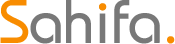 Iktodaypk Latest international news, sport and comment
Iktodaypk Latest international news, sport and comment