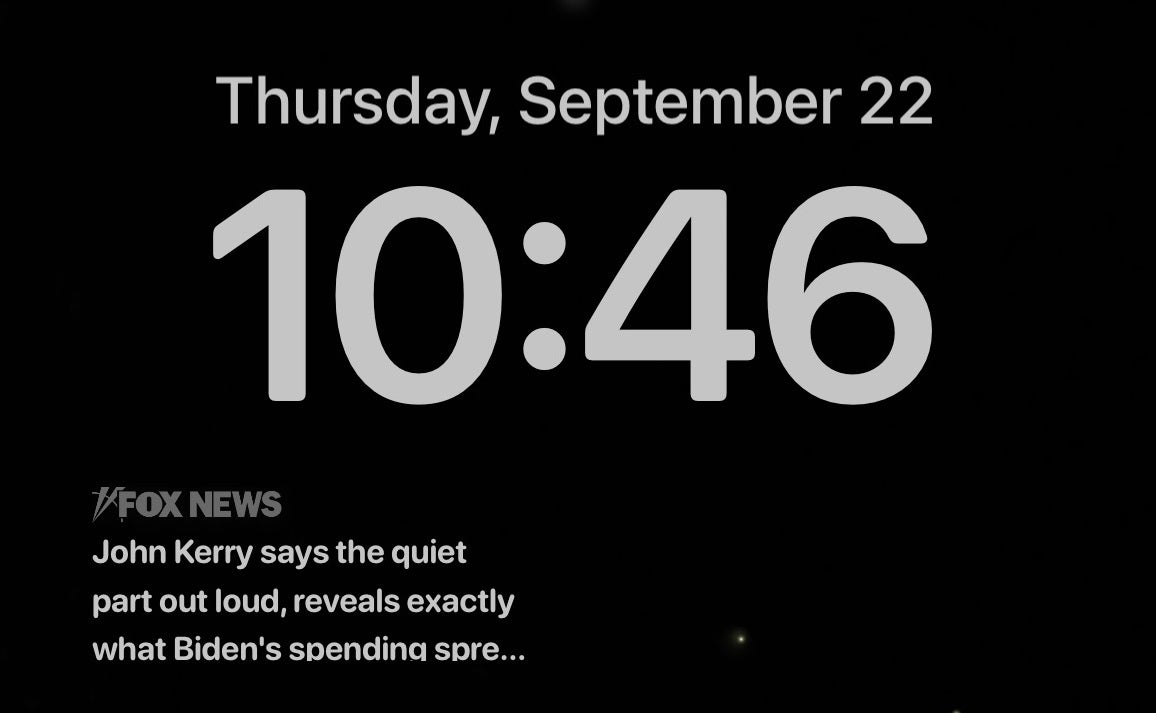When you host a national radio show about all things tech, you hear some pretty wild stories. There was the woman who called me because someone stalking her daughter knew when they were eating dinner — and even posted mom’s phone number on a porn site. Tap or click here to find out how I helped track down a stalker and get him arrested.
Some folks swear they’re being watched but don’t have the evidence or expertise to prove it. Tap or click for signs you’re being stalked and not just paranoid.
Then there’s the renowned professional fashion photographer who reached out recently. He’s taken pictures of all the famous supermodels. At home, he takes beautiful nude photos of his wife. Naturally, he wants to keep them safe.
If you have sensitive shots of any kind you want to protect, keep reading.
Encryption is the magic word
When you’re storing sensitive photos, you need to take extra precautions. I don’t recommend relying on Google Drive or iCloud alone. For one, they’re obvious targets for hackers. If someone gets their hands on your Google login or Apple ID, they get access to all your photos, including those meant for only certain eyes.
The most secure option for storing images is cloud storage which allows you to set up your private encryption key. That means only you can unlock the photos, videos, and documents you store there.
My pick is IDrive, a sponsor of my national radio show, but any cloud storage with private key encryption will get the job done.
One caveat: Make sure you don’t lose or forget encryption key you set up. Any reputable company does not store your private key on their servers; it is yours and yours alone.
You can reset your encryption key settings, but that automatically deletes all the data from your account. It may sound intense, but it’s also reassuring. There’s no way a hacker will be able to see the private photos you uploaded since they’ll disappear when the key changes.

Photo on the subject of hackers and data security.
(Photo by Thomas Trutschel/Photothek via Getty Images)
Like what you’re reading? Join over 350,000 people and get more tech smarts with my free newsletters.
You can also compress and encrypt images
Here’s another solution if you want to stick with the cloud storage option you’re already using, and it doesn’t allow you to set a private encryption key: You can compress and encrypt your sensitive images.
On a PC, try a free service like 7-Zip. You’ll add your files to a folder, then compress them into a ZIP file. Bonus: You don’t need to create an account or download anything to use this open-source software.
Here’s how it works: Open 7-Zip, select the file or folder you want to compress, and click Add.
After you save the folder to your computer, you can encrypt it. To do this on a Windows PC:
- Right-click on the file or folder.
- Click Properties > Advanced.
- Select the box that says Encrypt contents to secure data.
- Select OK > Apply > OK.
To get the job done on a Mac, you can use Disk Utility to password-protect a folder. This works like a ZIP file, using Mac’s encryption method. Here’s how it works:
- Click the magnifying glass in the upper right corner and type Disk Utility. Hit enter.
- In the top menu, click File > New Image. Find the folder you want to encrypt and click Choose.
- Give the folder a name and choose where you want to save it.
- Under Encryption, choose 256-bit for the strongest encryption. Click Save, then set a password.
Give the folder time to process. This could take a bit depending on how large the files are.
Note: Just like with the encryption, I talked about above, you need to keep track of the password you use to encrypt a folder. If you lose it, you will not be able to open the folder.
How to protect photos on your phone
If you want to secure photos stored on your phone, you may feel comfortable relying on a password alone.
On an iPhone, the built-in Notes app is an easy way to do this. You just have to use the Lock Note feature.
You can even take photos through the Notes app so they don’t appear in your camera roll. Go to Settings > Notes, then slide the toggle next to Save to Photos to the left to disable it.
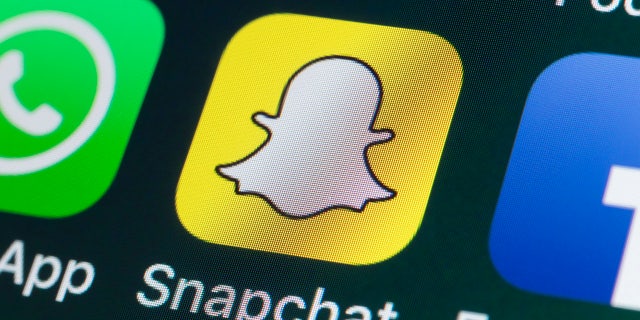
Snapchat logo
To test it out, open the Notes app. Create a new note and tap the camera icon > Take Photo or Video.
Finally, you need to protect the note (and the photo stored there) with a password. Here’s how:
- Open Notes and choose the note you want to lock.
- Tap the More button, then tap Lock.
- Enter a password, then give yourself a password hint. You can also enable Face ID or Touch ID.
- Tap Done.
How to secure private photos on your Android
On Android, your best bet is using an app. The Keepsafe photo vault is a good option. It will request permission to encrypt your photos and videos.
Select Grant access and create an account. Set up a pin code and tap the + button, then Import photos > Import. Now your private pictures won’t show up in your camera roll. You’ll only be able to view them in the Keepsafe photo vault.
There’s a version for iPhone, too, if you want to go the app route.

In this photo illustration an Android logo seen displayed on a smartphone.
(Photo Illustration by Rafael Henrique/SOPA Images/LightRocket via Getty Images)
PODCAST PICK: AirTag travel hack, protect Alexa privacy, texting tricks
One man found his lost luggage thanks to an Apple AirTag. I’ll tell you how these trackers can help you and how you can use Apple’s new self-service repair program. Plus, you’ll soon see Prime delivery on all sorts of online stores. Here’s why. You’ll also learn a Google privacy trick, why physical metaverse stores are opening up and more.
Check out my podcast “Kim Komando Today” on Apple, Google Podcasts, Spotify, or your favorite podcast player.
Listen to the podcast here or wherever you get your podcasts. Just search for my last name, “Komando.”
What digital lifestyle questions do you have? Call Kim’s national radio show and tap or click here to find it on your local radio station. You can listen to or watch The Kim Komando Show on your phone, tablet, television, or computer. Or tap or click here for Kim’s free podcasts.
Copyright 2022, WestStar Multimedia Entertainment. All rights reserved. By clicking the shopping links, you’re supporting my research. As an Amazon Associate, I earn a small commission from qualifying purchases. I only recommend products I believe in.
Learn about all the latest technology on The Kim Komando Show, the nation’s largest weekend radio talk show. Kim takes calls and dispenses advice on today’s digital lifestyle, from smartphones and tablets to online privacy and data hacks. For her daily tips, free newsletters, and more, visit her website at Komando.com.
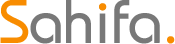 Iktodaypk Latest international news, sport and comment
Iktodaypk Latest international news, sport and comment