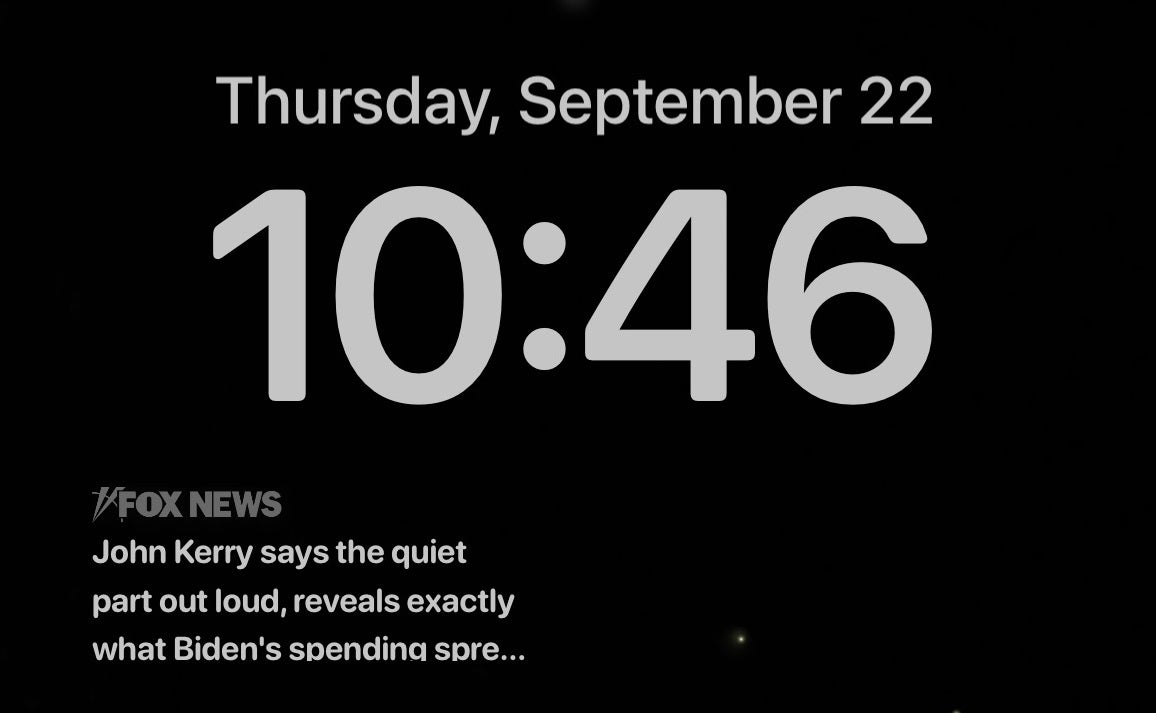There are countless hackers, data-hungry companies, developers, advertisers, and snoops on the hunt for topics
In some cases, it’s for nefarious purposes, like clearing your bank account. Tap or click for the three immediate steps to take if you fall for a scam. Read this before it happens to you.
Other times, it’s all about collecting as much info as possible to package up and sell. You can do something about that. Tap or click to shut out advertisers that follow you from Facebook to every other page you visit.
Staying secure online can feel like a never-ending battle. Instead of thinking about all the things you could do, take a minute now and tackle these three.
1. Change your router password
Think back to when you installed your router. Did you take the time to set up a strong password and click through security settings? Most people are just trying to get connected to the web as fast as possible.
The bad news is it’s easier than you might realize for someone to get their hands on your password. If they know the model or are dedicated enough to guess, websites can reveal your login in moments.
It’s not too late. Change your router password now while you’re thinking about it.
If you’re not sure what it is, head to RouterPasswords to see yours. Tap or click here for a direct link and step-by-step directions. Once you have it, log into the admin panel and set a secure password no one can look up online.
Need more help? Check ManualsOnline for your router and find step-by-step instructions.
TIPS IN YOUR INBOX: Every day, we share smart tips that keep you safe online. Try out my tips newsletter here.
2. Turn off Facebook facial recognition
Facial recognition technology is helpful for photo organization. It scans pictures and lets you tag familiar faces in your gallery. But you might not want Facebook doing this to every picture you or your friends upload.
Facebook’s facial recognition program is called DeepFace. If you want to stop Facebook from analyzing your mug, disable the Facial Recognition Feature.
- From a web browser, click on the upside-down triangle in the top right corner of the screen. From there, hit Settings & Privacy and then Settings.
- In the left column, choose Face Recognition. You’ll land on a page that asks, “Do you want Facebook to be able to recognize you in photos and videos?” Click the blue Edit button to the right.
- Choose No, then Close.
Here’s another important setting to change in Facebook. If you ever lose your password, getting back in can be a pain. Tap or click to set up the Trusted Contacts feature.
3. Delete yourself from this scary site
People search websites are some of the creepiest places on the web. With a person’s first and last name, you can browse a ton of info scraped from social media and public records.
One incredibly accurate site is cyberbackgroundchecks.com. It builds an extensive report collected from address history, phone numbers, criminal records, social media, relatives, work and more.
You can delete these records. Head to Cyberbackgroundcheck’s opt-out page. Read the terms and conditions. Once you’ve agreed, enter your email address and complete the CAPTCHA.
Then, hit the button named Start Removal Process and follow these steps:
- Enter your name in the search bar to find your record. Click View Details once you find it.
- Select the Remove My Record button at the top of the page near your name.
- Head to your inbox and check for a message with a removal link. Click on this link to confirm the removal.
After 72 hours have passed, your record should be removed.
An important note: Only records that show the option “View Details” are eligible for removal. If you see “Get Premium Details,” you will be redirected to PeopleFinders.com. Tap or click here to delete your records from that site. Scroll down to number 6.
NEED A HAND WITH A SLOW PC, SMARTPHONE ISSUES OR A SOFTWARE PROBLEM YOU CAN’T CRACK? Post your tech questions for concrete answers from me and other tech pros. Visit my Q&A Forum and get tech help now.
What digital lifestyle questions do you have? Call Kim’s national radio show and tap or click here to find it on your local radio station. You can listen to or watch The Kim Komando Show on your phone, tablet, television, or computer. Or tap or click here for Kim’s free podcasts.
Copyright 2021, WestStar Multimedia Entertainment. All rights reserved.
Learn about all the latest technology on The Kim Komando Show, the nation’s largest weekend radio talk show. Kim takes calls and dispenses advice on today’s digital lifestyle, from smartphones and tablets to online privacy and data hacks. For her daily tips, free newsletters and more, visit her website at Komando.com.
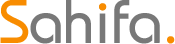 Iktodaypk Latest international news, sport and comment
Iktodaypk Latest international news, sport and comment