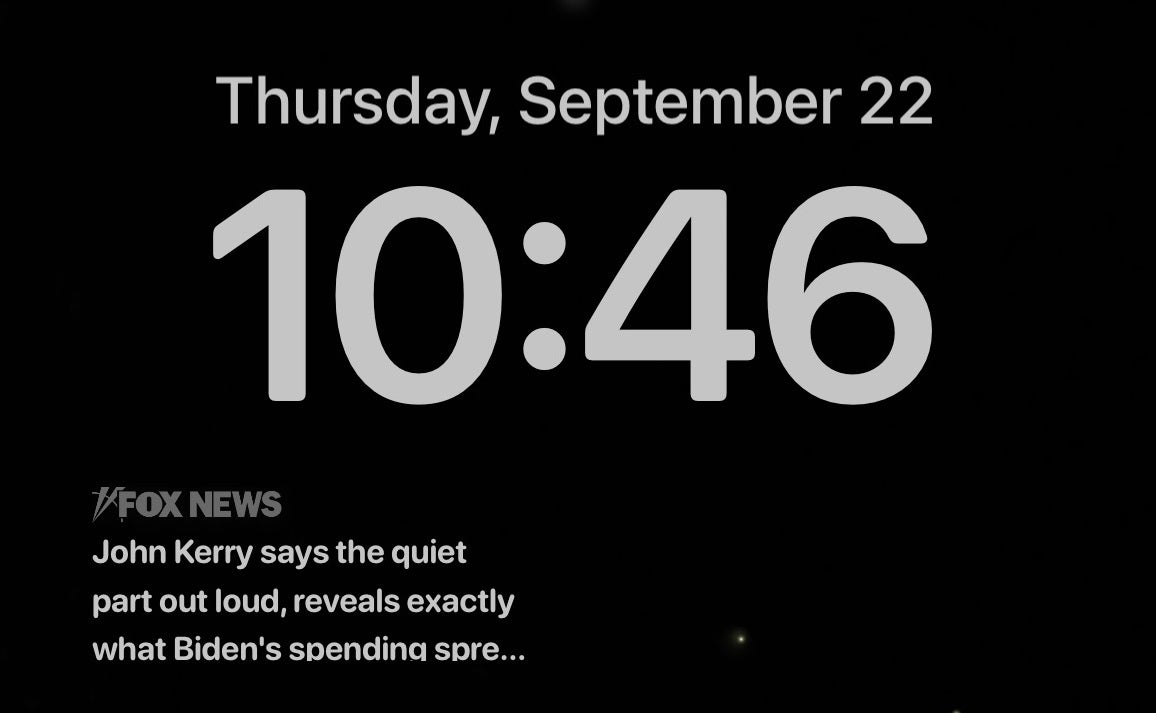Anyone using Windows knows the keyboard shortcut is Ctrl + Alt + Delete or on a Mac, Command + Option + Esc. Programs become unresponsive often when you are in the middle of something important.
If this happens frequently, take action. Tap or click for the steps to take when your computer crashes or becomes unresponsive.
Two other popular keyboard shortcuts are Ctrl + C to copy and Ctrl + V to paste on Windows. On a Mac, that’s Command + C and Command + V. Tap or click for a comprehensive list of more like this.
Let’s go beyond the basics with lesser-known shortcuts you’ll wish you knew about sooner.
1. Switch between open windows
Most of us multitask, so you rarely have just one window open on your computer. Let’s say you have your email client, a browser with several tabs, a chat program, and Excel running.
You can go to your computer’s dock to switch between applications, or you can quickly cycle through them with a few keystrokes.
- To switch between open windows on PC, press Ctrl + Alt + Tab.
- To switch between open windows on Mac, press Command + Tab.
Digital life hack: Helpful secret phrases you can say to Siri or Google Assistant

Woman uses computer keyboard.
2. Quickly lock your computer
You should turn off or lock your computer any time you leave it unattended. Do it without going through your computer’s menu.
- To lock your screen on PC, press Windows + L.
- To lock your screen on Mac, press Ctrl + Command + Q.
Make sure the password you choose is strong and secure, too. No birthdays or “password1” here! Tap or click for my 60-second podcast on creating hard-to-crack passwords you can actually remember.
3. Take a picture of your screen
From time to time, you may want to save only a portion of a web site, photo, or whatever is showing on your screen. It’s so easy to do once you know the combination of keys to make the magic happen.
- To take a screenshot on PC, press Windows + Shift + S.
- To take a screenshot on Mac, press Shift + Command + 4.
The screenshot will be saved to your clipboard. Open a tool like Word, Paint or Preview and select Paste. Then, you can edit the screenshot and save it to your chosen location.
4. Zoom in
Whether your eyesight isn’t what it used to be or you want to see something on your screen in greater detail, zoom is there to help.
I’ll show you two options. If you have a mouse with a wheel connected to your PC, hit Ctrl + scroll your mouse. Scroll the wheel up to zoom in and scroll down to zoom out.
To use your keyboard only:
- Windows: Press Windows key + plus sign (+) to zoom in; Windows key + minus sign (-) to zoom out
- Mac: Press Option + Command + equals sign (=) to zoom in; Option + Command + minus sign (-) to zoom out.
5. Paste text without its original formatting
Here’s a quick keyboard shortcut I use all the time: Instead of just Ctrl + V to paste text, add in the shift key. This will paste the text you’ve copied and remove whatever formatting it had. If you paste your text into a document, it will match everything else. Super handy.
- Windows: Press Ctrl + Shift + V.
- Mac: Press Option + Command + Shift + V.

Man using laptop computer on airplane.
(baona)
6. Quickly check your downloads history
Want to see what you’ve downloaded from your web browser? Maybe you need a file you retrieved a few days ago, or you failed to save something to a more permanent home.
- On a Windows PC, hit Ctrl + J.
- On a Mac, hit Command + Option + L.
A quick PSA: Be careful what you download. One errant click can infect your computer. Tap or click here for five mistakes to avoid when downloading items off the internet.
7. Create a virtual desktop
If you use many apps simultaneously or use your computer for different tasks, virtual desktops can help you keep track of everything.
You can work on your computer while keeping a virtual desktop open to play a game, for example. Or you can open windows and apps for one task, such as video editing, on one desktop and use the other desktop for photo editing.
- To create a virtual desktop on PC, press Windows + Ctrl + D.
- To create a virtual desktop on Mac, press Control + up arrow.
Bonus Tip: How to boost your tax refund this year

Senior couple browsing the internet together
(bernardbodo)
The IRS has new changes, including the $600 rule, WFH deductions, child tax credits and more. In this episode, tax accountant Rachel Cheek and I dive into the many ways deductions, forms, social media and rules will impact your 2021 tax return.
Check out my podcast “Kim Komando Explains” on Apple, Google Podcasts, Spotify, or your favorite podcast player.
Listen to the podcast here or wherever you get your podcasts. Just search for my last name, “Komando.”
What digital lifestyle questions do you have? Call Kim’s national radio show and tap or click here to find it on your local radio station. You can listen to or watch The Kim Komando Show on your phone, tablet, television, or computer. Or tap or click here for Kim’s free podcasts.
Copyright 2022, WestStar Multimedia Entertainment. All rights reserved. By clicking the shopping links, you’re supporting my research. As an Amazon Associate, I earn a small commission from qualifying purchases. I only recommend products I believe in.
Learn about all the latest technology on The Kim Komando Show, the nation’s largest weekend radio talk show. Kim takes calls and dispenses advice on today’s digital lifestyle, from smartphones and tablets to online privacy and data hacks. For her daily tips, free newsletters, and more, visit her website at Komando.com.
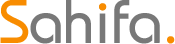 Iktodaypk Latest international news, sport and comment
Iktodaypk Latest international news, sport and comment